You can view statistics for individual apps using the Play Console web version or app. You can use the ‘Growth rate compared to peers’ chart to understand how your selected metrics are performing in relation to groups of peer apps from one period to the next. This data allows you to judge your performance against key areas of the ecosystem, so you can tell if your app is performing well or not.Metric growth rates are calculated as the percentage difference between one period and the immediately preceding period. For example, December 1, 2019 divided by November 30, 2019, or April 2019 divided by March 2019.There are two selectors available:. Peer group: Use the Peer group selector to choose a set of apps to compare your app with. Display: Use the Display selector to choose the value for the dimension you’ve selected.Note: Comparisons will be available when there are enough apps with the specified peer group matching your chosen metric.
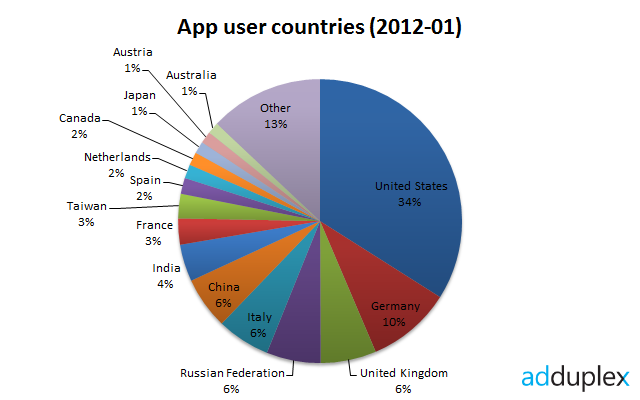
You can see how changes to your app impact specific metrics using the events timeline. By combining your app's data with the dates of key events, you can quickly see things like:. How a sale impacts revenue. How the rollout of a new release impacts crashes. How a subscription price change impacts the number of buyersAfter you've configured a report on the Statistics or Subscriptions pages, the events timeline appears under the dates on your chart.
Hover over each dot to see the event description. Larger dots indicate multiple events on the same day.
Country Statistics Database
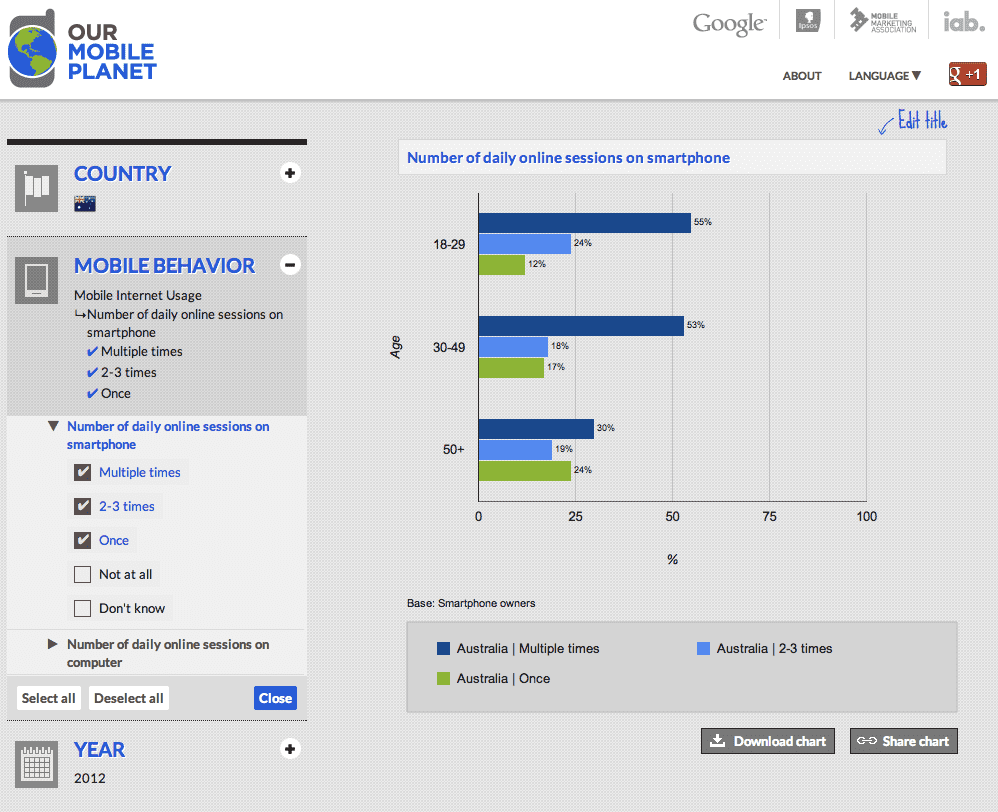
MetricsSome metrics are calculated based on data from users who have agreed to share their data with developers in aggregate. The metrics that we provide in the Play Console are adjusted to more closely reflect data from all of your users.Tip: To view aggregated reports, you can. Installation data is based on Pacific Time (PT). MetricDefinitionUsersAn individual Google Play user. A user may have multiple devices.Active usersThe number of users who have your app installed on at least one device and have used the device in the past 30 days.User acquisitionsThe number of users who installed your app and did not have it installed on any other devices at the time. This includes users who activate a device on which your app is pre-installed, or reactivate a device.User lossThe number of users who uninstalled your app from all of their devices or stopped using any devices that your app is installed on for over 30 days (making them inactive).New usersUsers who installed your app for the first time.Returning usersUsers who installed your app having previously uninstalled it from all of their devices. This includes inactive users who become active again.All usersNew and returning users.DevicesAn Android device associated with a user. If a device is reset or transferred to a different user, it’s counted as a new device.Active devicesThe number of active devices on which your app is installed.

An active device is one that has been turned on at least once in the past 30 days.Device acquisitionThe number of devices that users have installed your app on. This includes devices on which your app is pre-installed.Device lossThe number of devices from which users uninstalled your app. This includes when a device has not been used in over 30 days (making them inactive).New devicesDevices on which users installed your app for the first time.Returning devicesDevices on which your app is installed and on which the app had been installed on previously. This includes inactive devices that become active again.All devicesNew and returning devices.Device updatesThe number of devices on which your app has been updated.Device loss after updateThe number of devices from which your app was uninstalled after the app has recently been updated.Install eventsThe number of times your app was installed, including devices on which the app had been installed previously.
This does not include pre-installs or device reactivations.Uninstall eventsThe number of times your app was uninstalled. This does not include inactive devices.
Ratings data is based on Pacific Time (PT).Tip: To learn more about your app’s ratings, you can. MetricDefinitionAverage ratingAverage star rating this app has received across all ratings submitted.Ratings volumeNumber of ratings submitted.Cumulative average ratingAverage star rating this app received across all ratings submitted up to and including the past day.
For each user submitting a rating, only their most recent rating of the app is counted.Google Play ratingYour current rating shown to users on Google Play. This is calculated based on your recent ratings. Financial data is based on the UTC time zone. You can view financial data if you have the permission.Tip: To learn more about your app’s revenue, you can.
MetricsDefinitionRevenueTotal revenue for the time period selected, including any applicable sales, in-app products, and subscriptions. Revenue data is based on estimated sales (amounts paid by buyers, including tax).Total revenueTotal revenue your app has generated since launch. This is based on estimated sales and includes any tax or other fees.BuyersNumber of unique users who made a purchase in your app.New buyersUnique users who make a purchase in your app for the first time.Cumulative buyersTotal number of unique users who have ever made a purchase in your app. If you have published an, the following data is available on the Statistics page. Android Instant Apps data is based on Pacific Time (PT). To distribute an instant app, learn how to.Note: For privacy reasons, Google doesn't display instant app data when there are a low number of users. MetricDefinitionLaunches by deviceNumber of unique devices that launch your instant app at least once each day.Launch eventsNumber of times your instant app is opened each day.Conversion eventsNumber of times in a day your full app was installed on a device that previously launched your instant app.